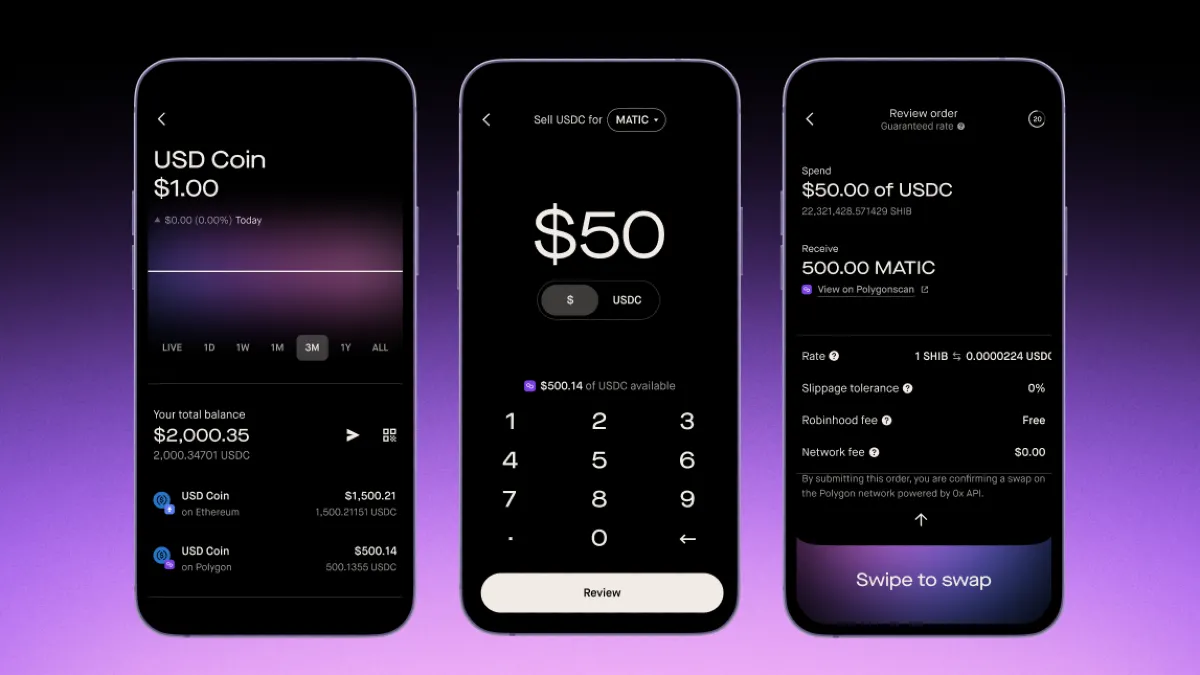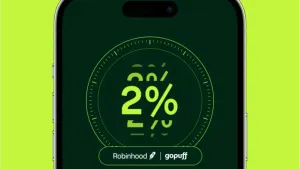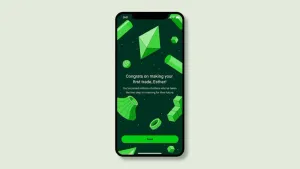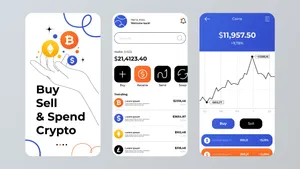If you're a Robinhood user, you've probably seen the "Robinhood Wallet." This can be confusing. "Don't I already have my crypto on Robinhood?"
The answer is yes, but it's important to understand the difference. There are two separate Robinhood apps, and they do two very different things.
- The Robinhood App (Your Brokerage): This is the app you've been using. It's where you buy and sell stocks and crypto. It is a "custodial" service, meaning Robinhood holds your assets for you. It's simple, but you can't use that crypto to buy an NFT or send it to a friend.
- The Robinhood Wallet (Your Self-Custody App): This is a separate app you must download. This is a "self-custody" (or "non-custodial") wallet, which means you—and only you—have full control and ownership of your crypto. This is the wallet you need to explore Web3, use DeFi apps, and, most importantly, send and receive crypto freely.
This guide will walk you through how to move your crypto from the main app to your new wallet and start using it.
An Important Warning: The "Secret Recovery Phrase"
Before you do anything, you must understand this.
When you set up your Robinhood Wallet app for the first time, you will be given a 12-word "Secret Recovery Phrase."
You are now the bank. This phrase is the only key to your money.Write it down and store it somewhere safe and offline (e.g., a piece of paper in a safe).NEVER share it with anyone.NEVER store it in your email, a text file, or a screenshot on your phone.If you lose this phrase, your money is gone forever.Robinhood support will NEVER ask you for this phrase. Anyone who does is a scammer.
Step 1: How to "Withdraw" Crypto from Robinhood to Your Wallet
This is the first step: moving your crypto from the main "Brokerage" app to your new "Self-Custody" Wallet app. You are essentially sending the crypto to yourself.
- Enable Crypto Transfers (In the main Robinhood App):
- Before you can send crypto out, you must verify your identity.
- In the main Robinhood App, go to any crypto's detail page (e.g., Bitcoin).
- Find and tap the "Send and Receive" options.
- You will be prompted to enable crypto transfers. This may require you to upload your ID. This verification can take a few hours to a few days, so do this first.
- Get Your Wallet's Address (In the Robinhood Wallet App):
- Open your new Robinhood Wallet app.
- Tap the "Receive" button.
- Select the crypto you want to receive (e.g., Bitcoin).
- Tap "Copy" to copy your unique wallet address to your clipboard.
- Send the Crypto (In the main Robinhood App):
- Go back to the main Robinhood App.
- Go to the crypto's detail page (e.g., Bitcoin).
- Tap "Send."
- Paste the wallet address you just copied from your Wallet app.
- Enter the amount you want to send.
- Review the transaction. You will see an estimated "network fee" (this is a a blockchain fee, not a Robinhood fee).
- Confirm and send.
Your crypto will leave the Robinhood brokerage and, after a few minutes of "confirming" on the blockchain, it will appear in your Robinhood Wallet. Congratulations, you now have self-custody!
Step 2: How to Send and Receive with Your Robinhood Wallet
Now that you have funds in your wallet, you can use them freely.
How to Receive Crypto (from a friend or another exchange)
This is just like you did in Step 1.
- Open your Robinhood Wallet app.
- Tap "Receive."
- Select the crypto you want to receive (e.g., Ethereum).
- Critical Warning: Make sure you are on the right network! The wallet supports multiple networks (like Ethereum, Polygon, Arbitrum, etc.). If a friend is sending you ETH on Polygon, you must select Polygon to get the right address.
- Tap "Copy" and send that address to the person or exchange.
How to Send Crypto (to a friend or another exchange)
- Open your Robinhood Wallet app.
- Tap "Send."
- Select the crypto you want to send.
- Paste the recipient's wallet address (or scan their QR code).
- Pro-Tip: Always double-check the first 4 and last 4 characters of the address to make sure you copied it correctly. Transactions are irreversible.
- Enter the dollar amount or crypto amount you want to send.
- Tap "Review." You will see the network "gas fee" required for the transaction.
- Confirm the transaction. Your crypto is on its way.
Want to Learn More?
This tutorial provides a visual walkthrough of how to set up and use the Robinhood crypto wallet.
How to Use Robinhood Crypto Wallets